ACE Tests Tab
AdminStudio 2025 | 29.0 | Application Manager | Options Dialog Box
Application Manager is included with AdminStudio Professional and Enterprise Editions.
On the ACE Tests tab of the Options dialog box, you can access the Rules Viewer , which can be used to add user defined ACEs, and you can specify a custom ACE rule file.
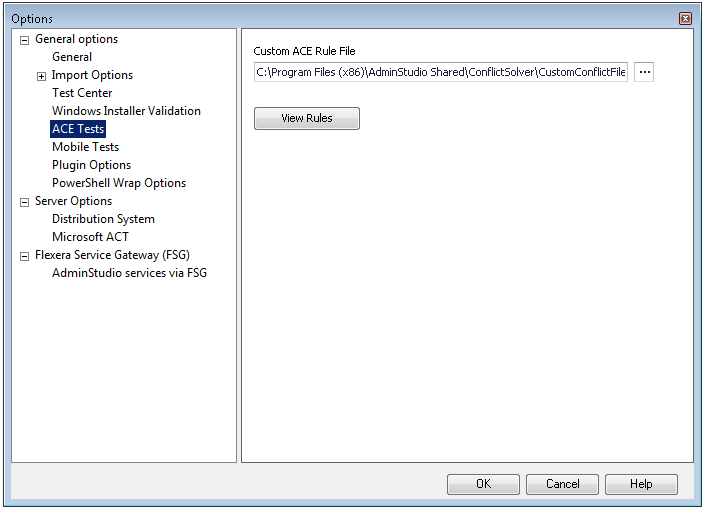
On the ACE Tests tab of the Application Manager Options dialog box, you can configure the following options:
| Property | Description |
|---|---|
| Custom ACE Rule File | The user-defined ACE file specified here is run after the pre-defined ACE rules are run. The selection of this user-defined ACE file will affect the default Conflict Types displayed on this dialog (described above), as well as those displayed on the Rules Viewer. By default, a file path to an initially empty user-defined ACE file is provided for you. If you have already created a user-defined ACE, specify the location of that user-defined ACE file to activate it. Only one user-defined ACE file can be active at one time. You use user-defined ACEs to extend the functionality of pre-defined ACEs with company-specific functionality. By selecting different user-defined ACE files, you can organize rules appropriate for individual users in your organization. See Creating Your Own Custom ACE Tests for more information. |
| View Rules | Click to open the Rules Viewer dialog box. On the Rules Viewer dialog box, you can click Add to open the Rules Wizard, which you can use to add user-defined ACEs to Application Catalog. |