Generating a Custom Stored Procedure Report
AdminStudio 2025 | 29.0 | Reports
You have the option of generating a Workflow Manager report using a stored procedure. A Custom Stored Procedure Report is a report on data generated by Workflow Manager that is defined by specifying a stored procedure.
To generate a Custom Stored Procedure report, perform the following steps.
To generate a Custom Stored Procedure report:
- Open the
AMS_CustomReportstable and enter the names of the stored procedures you want to use to generate reports.-
For more information on stored procedures, see SQL Stored Procedures in Microsoft TechNet.
-
- In the navigation bar, click Create Custom Stored Procedure Report on the Reports menu. The Step 1: Select Stored procedure of the Create Custom Stored Procedure Report page opens.
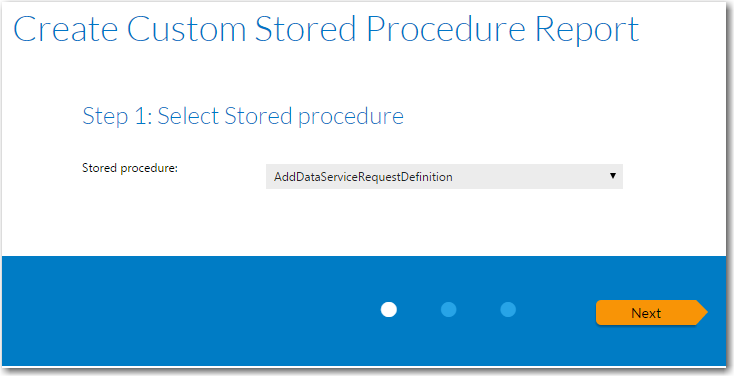
- The contents of this panel is determined by the selected stored procedure.
-
This panel is customizable per customer need. The filters shown on the screen are based up on the parameters required by the stored procedure.
- Select a stored procedure from the list and specify any other requested information.
- Click Next . The Step 2: Specify general information panel opens.
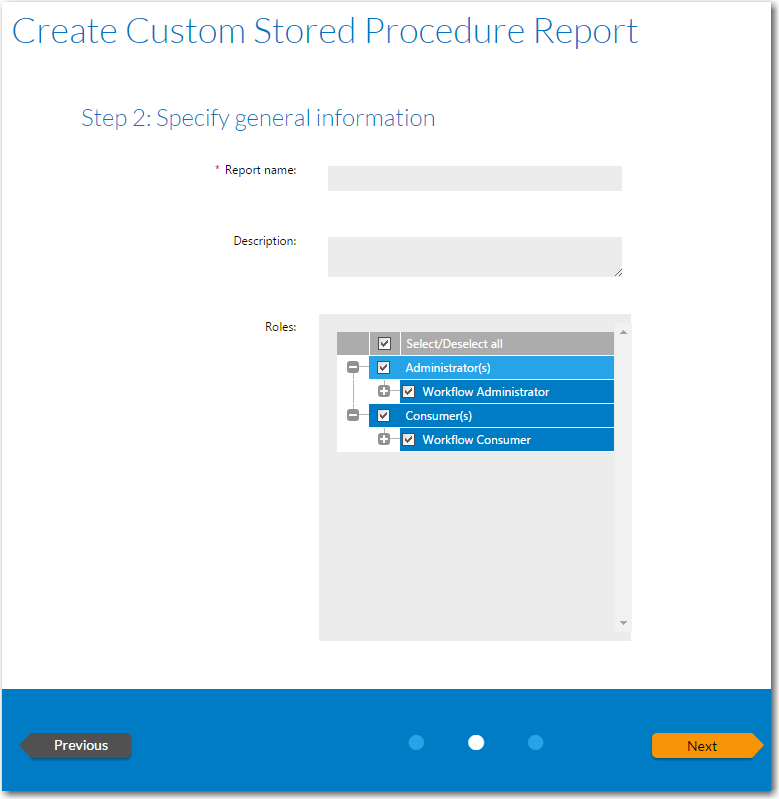
- In the Report name field, enter a name to identify this report. This name will be listed on the All Reports page.
- Enter a Description to identify the purpose of this report.
- In the Roles section, select those roles that you want to assign permission to view this report.
- Click Next . The Step 3: Save and preview report panel opens.
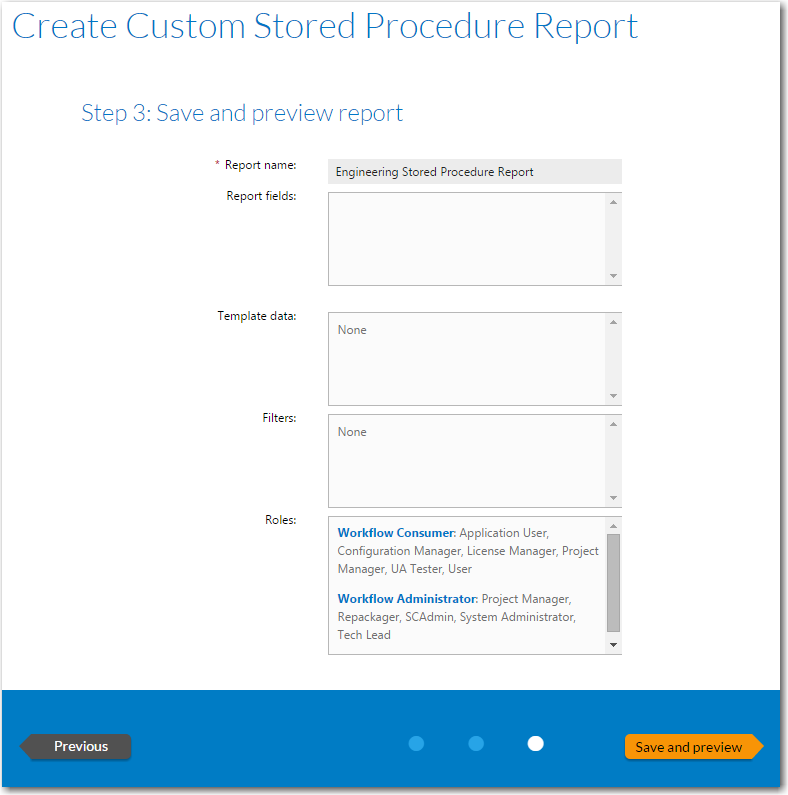
- Click Save and preview . The report is displayed.
- The report is now saved and available to view by users with appropriate permission.
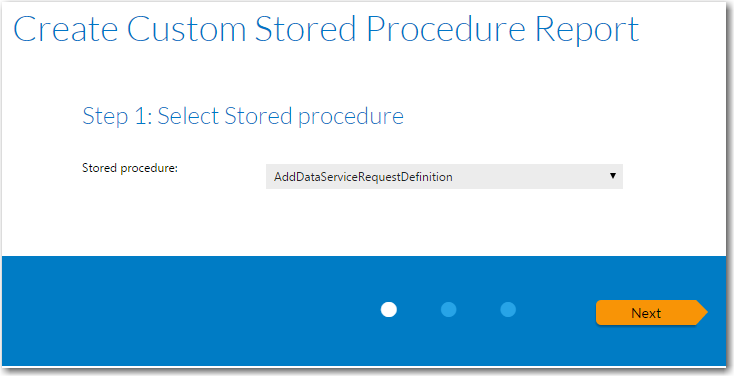
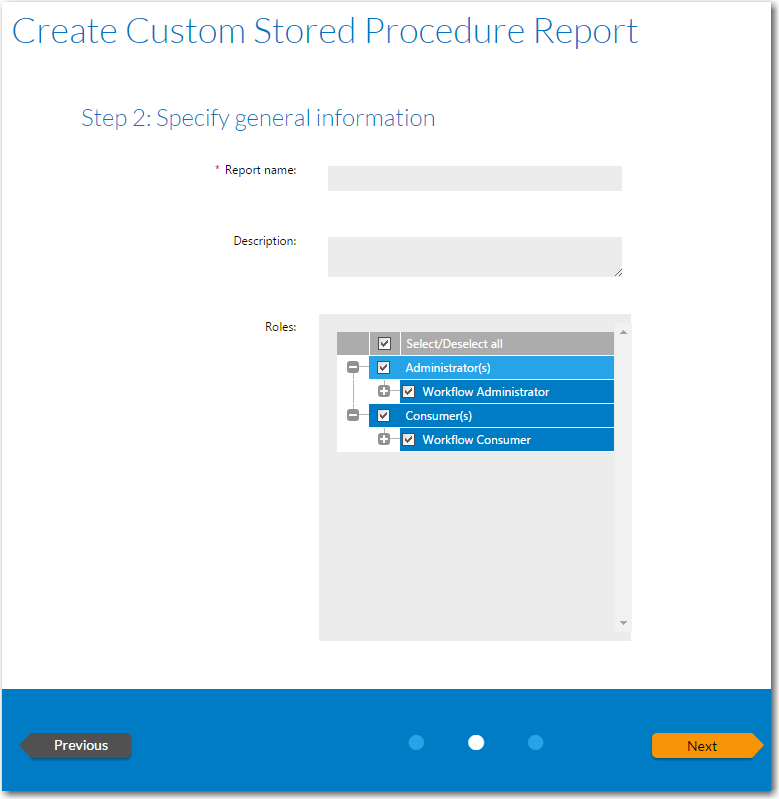
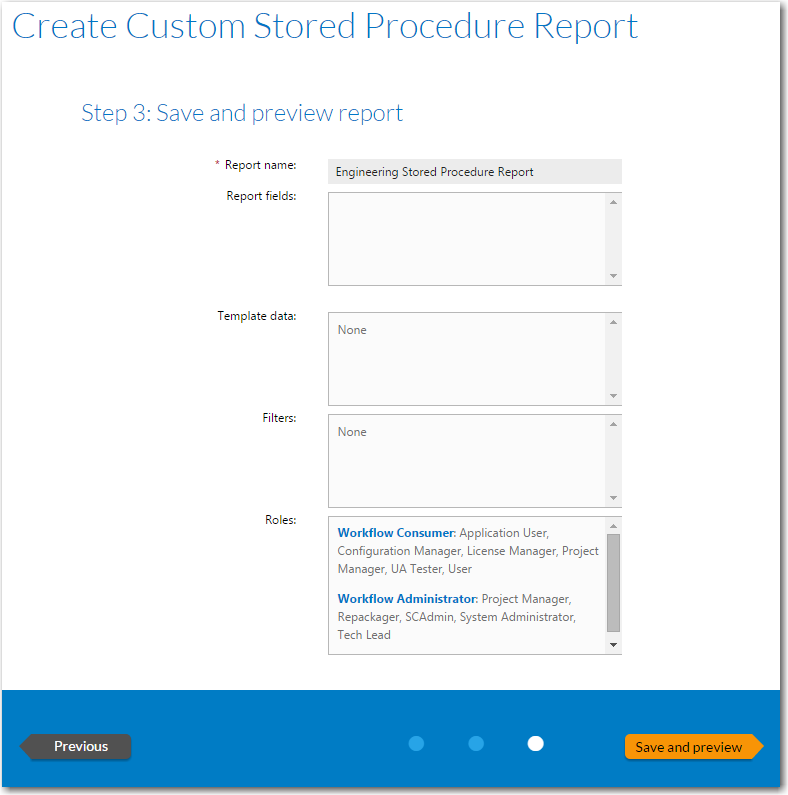
See Also